Istio is a service mesh that transparently adds various capabilities like observability, traffic management and security to your distributed collection of microservices. It comes with various functionalities like circuit breaking, granular traffic routing, mTLS management, authentication and authorization polices, ability to do chaos testing etc.
In this post, we will explore on how to do canary deployments of our application using Istio.
Using Canary deployment strategy, you release a new version of your application to a small percentage of the production traffic. And then you monitor your application and gradually expand its percentage of the production traffic.
For a canary deployment to be shipped successfully, you need good monitoring in place. Based on your exact use case, you might want to check various metrics like performance, user experience or bounce rate.
This post assumes that following components are already provisioned or installed:
For this specific deployment, we will be using three specific features of Istio’s traffic management capabilities:
For doing canary deployment, destination rule plays a major role as that’s what we will be using to split the service into subset and route traffic accordingly.
For our canary deployment, we will be using the following version of the application:
Note that in the actual real world, both the applications will share the same code. For our example, we are just taking two arbitrary applications to make testing easier.
Our assumption is that we already have version one of our application deployed. So let’s deploy that initially. We will write our usual Kubernetes resources for it. The deployment manifest for the version one application:
apiVersion: apps/v1
kind: Deployment
metadata:
name: httpbin
namespace: canary
spec:
replicas: 1
selector:
matchLabels:
app: httpbin
version: v1
template:
metadata:
labels:
app: httpbin
version: v1
spec:
containers:
- image: docker.io/kennethreitz/httpbin
imagePullPolicy: IfNotPresent
name: httpbin
ports:
- containerPort: 80And let’s create a corresponding service for it:
apiVersion: v1
kind: Service
metadata:
labels:
app: httpbin
name: httpbin
namespace: canary
spec:
ports:
- name: httpbin
port: 8000
targetPort: 80
- name: tornado
port: 8001
targetPort: 8888
selector:
app: httpbin
type: ClusterIPSSL certificate for the application which will use cert-manager:
apiVersion: cert-manager.io/v1
kind: Certificate
metadata:
name: httpbin-ingress-cert
namespace: istio-system
spec:
secretName: httpbin-ingress-cert
issuerRef:
name: letsencrypt-dns-prod
kind: ClusterIssuer
dnsNames:
- canary.33test.dev-sandbox.fpcomplete.comAnd the Istio resources for the application:
apiVersion: networking.istio.io/v1alpha3
kind: Gateway
metadata:
name: httpbin-gateway
namespace: canary
spec:
selector:
istio: ingressgateway
servers:
- hosts:
- canary.33test.dev-sandbox.fpcomplete.com
port:
name: https-httpbin
number: 443
protocol: HTTPS
tls:
credentialName: httpbin-ingress-cert
mode: SIMPLE
- hosts:
- canary.33test.dev-sandbox.fpcomplete.com
port:
name: http-httpbin
number: 80
protocol: HTTP
tls:
httpsRedirect: true
---
apiVersion: networking.istio.io/v1alpha3
kind: VirtualService
metadata:
name: httpbin
namespace: canary
spec:
gateways:
- httpbin-gateway
hosts:
- canary.33test.dev-sandbox.fpcomplete.com
http:
- route:
- destination:
host: httpbin.canary.svc.cluster.local
port:
number: 8000The above resource define gateway and virtual service. You could see that we are using TLS here and redirecting HTTP to HTTPS.
We also have to make sure that namespace has istio injection enabled:
apiVersion: v1
kind: Namespace
metadata:
labels:
app.kubernetes.io/component: httpbin
istio-injection: enabled
name: canaryI have the above set of k8s resources managed via kustomize. Let’s deploy them to get the initial environment which consists of only v1 (httpbin) application:
❯ kustomize build overlays/istio_canary > istio.yaml
❯ kubectl apply -f istio.yaml
namespace/canary created
service/httpbin created
deployment.apps/httpbin created
gateway.networking.istio.io/httpbin-gateway created
virtualservice.networking.istio.io/httpbin created
❯ kubectl apply -f overlays/istio_canary/certificate.yaml
certificate.cert-manager.io/httpbin-ingress-cert createdNow I can go and verify in my browser that my application is actually up and running:
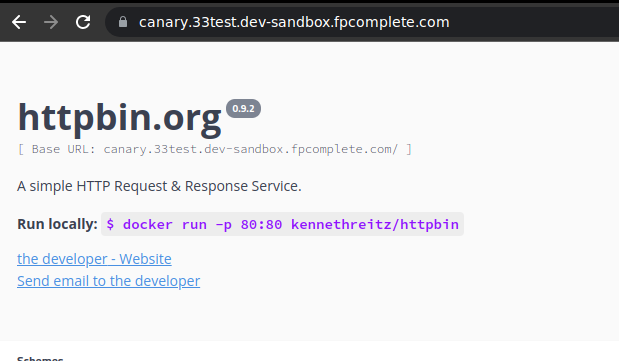
Now comes the interesting part. We have to deploy the version two of our application and make sure around 20% of our traffic goes to it. Let’s write the deployment manifest for it:
apiVersion: apps/v1
kind: Deployment
metadata:
name: httpbin-v2
namespace: canary
spec:
replicas: 1
selector:
matchLabels:
app: httpbin
version: v2
template:
metadata:
labels:
app: httpbin
version: v2
spec:
containers:
- image: psibi/tornado-websocket:v0.3
imagePullPolicy: IfNotPresent
name: tornado
ports:
- containerPort: 8888And now the destination rule to split the service:
apiVersion: networking.istio.io/v1alpha3
kind: DestinationRule
metadata:
name: httpbin
namespace: canary
spec:
host: httpbin.canary.svc.cluster.local
subsets:
- labels:
version: v1
name: v1
- labels:
version: v2
name: v2And finally let’s modify the virtual service to split 20% of the traffic to the newer version:
apiVersion: networking.istio.io/v1alpha3
kind: VirtualService
metadata:
name: httpbin
namespace: canary
spec:
gateways:
- httpbin-gateway
hosts:
- canary.33test.dev-sandbox.fpcomplete.com
http:
- route:
- destination:
host: httpbin.canary.svc.cluster.local
port:
number: 8000
subset: v1
weight: 80
- destination:
host: httpbin.canary.svc.cluster.local
port:
number: 8001
subset: v2
weight: 20And now if you go again to the browser and refresh it a number of times (note that we route only 20% of the traffic to the new deployment), you will see the new application eventually:

Let’s do around 10 curl requests to our endpoint to see how the traffic is getting routed:
❯ seq 10 | xargs -Iz curl -s https://canary.33test.dev-sandbox.fpcomplete.com | rg "<title>"
<title>httpbin.org</title>
<title>httpbin.org</title>
<title>httpbin.org</title>
<title>tornado WebSocket example</title>
<title>httpbin.org</title>
<title>httpbin.org</title>
<title>httpbin.org</title>
<title>httpbin.org</title>
<title>httpbin.org</title>
<title>tornado WebSocket example</title>And you can confirm how out of the 10 requests, 2 requests are routed to the websocket (v2) application. If you have Kiali deployed, you can even visualize the above traffic flow:
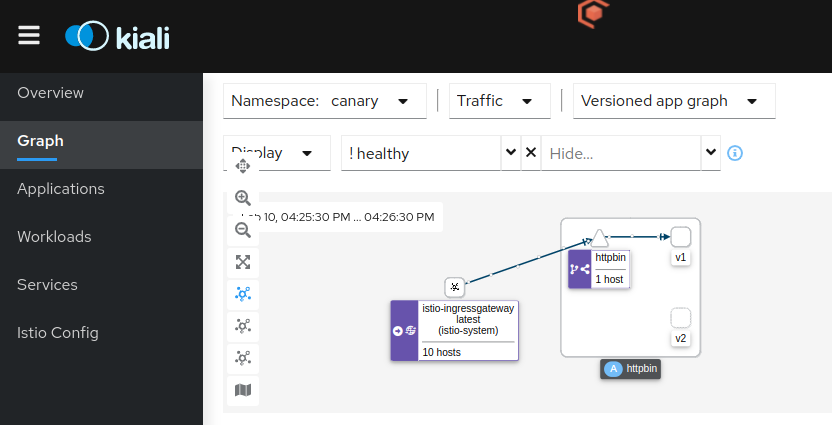
And that summarizes our post on how to achieve canary deployment using Istio. While this post shows a basic example, traffic steering and routing is one of the core features of Istio and it offers various ways to configure the routing decisions made by it. You can find more further details about it in the official docs. You can also use a controller like Argo Rollouts with Istio to perform canary deployments and use additional features like analysis and experiment.
If you’re looking for a solid Kubernetes platform, batteries included with a first class support of Istio, check out Kube360.
If you liked this article, you may also like:
Subscribe to our blog via email
Email subscriptions come from our Atom feed and are handled by Blogtrottr. You will only receive notifications of blog posts, and can unsubscribe any time.